What are ai agent tools inside gmail and how they boost productivity
AI agent tools inside Gmail are software assistants that draft messages, prioritise incoming items, summarise long conversations and automate routine tasks. One striking stat: AI timing and personalisation tools drove up to a 93% rise in open rates and a 55% rise in clicks for optimised campaigns. Built‑in Gmail features such as Smart Compose and Smart Reply give basic help. Third‑party agents add deeper automation, data access and team controls.
AI for Gmail usually operates in two ways. First, a model runs inside your Gmail account or connects via secure OAuth to watch incoming messages. Second, a connected agent can generate draft replies, suggest follow‑ups and file messages automatically. These functions reduce repetitive work. For example, studies show chatbots and similar systems can handle up to 70% of routine customer inquiries, freeing people to work on complex cases.
Compare built‑in to third‑party. Built‑in tools are lightweight and private by default. Third‑party agents bring workflow automation, CRM and ERP connectors, and team rules. Popular names now include Superhuman, Gmelius, GrammarlyGO and Microsoft Copilot, alongside Google’s Gemini‑powered innovations inside Gmail. Lindy notes, “The best Gmail AI assistants not only declutter your inbox but also learn your preferences over time” (Lindy). That learning is why teams see clear productivity gains.
For operations teams that face high email volumes, specialist tools that fuse ERP or WMS data into replies make a practical difference. For instance, virtualworkforce.ai builds no-code AI agents that ground replies in operational systems and cut handling time significantly. If you manage shared mailboxes or order queries, an ai email manager that connects to back‑end systems will cut errors and speed replies.
In short, an ai agent inside Gmail speeds triage, improves reply quality, and helps teams scale. Read on to compare the 9 best options and pick the right tool for your needs.
The 9 best ai email agents and ai tools for gmail — quick comparison
Below are the 9 best picks for Gmail in 2025, each with a one‑line summary so you can compare fast. Read detailed reviews below to match features to your role. Try the free tier of any candidate where available before you commit.
1) Superhuman AI — Best for fast drafting and professional senders. Gmail integration: browser extension / connect your gmail account. Mostly paid, limited free trials. 2) Gmelius — Best for teams and shared inboxes. Gmail integration: add‑on + Google Workspace add‑on. Free tier available, paid plans for teams. 3) GrammarlyGO — Best for tone and clarity. Gmail integration: browser extension. Free tier; paid premium. 4) Google (Gemini‑powered features) — Best for native summarisation and cross‑app actions. Gmail integration: built into Gmail and Google Workspace. Free for many users; enterprise tiers exist. 5) Microsoft Copilot (Gmail use via connectors) — Best for enterprise knowledge integration. Gmail integration: connector or third‑party bridges. Paid. 6) Spike — Best for conversational email and quick replies. Gmail integration: app + extension. Freemium. 7) Motion — Best for scheduling and time optimisation. Gmail integration: extension and calendar sync. Paid with trial. 8) Lindy (reviewed AI assistants) — Best for comparison research and testing notes. Gmail integration: N/A (review resource). 9) Jotform Gmail Agents — Best for form‑driven workflows and automated responses. Gmail integration: Google Workspace add‑on. Free tier with paid features.
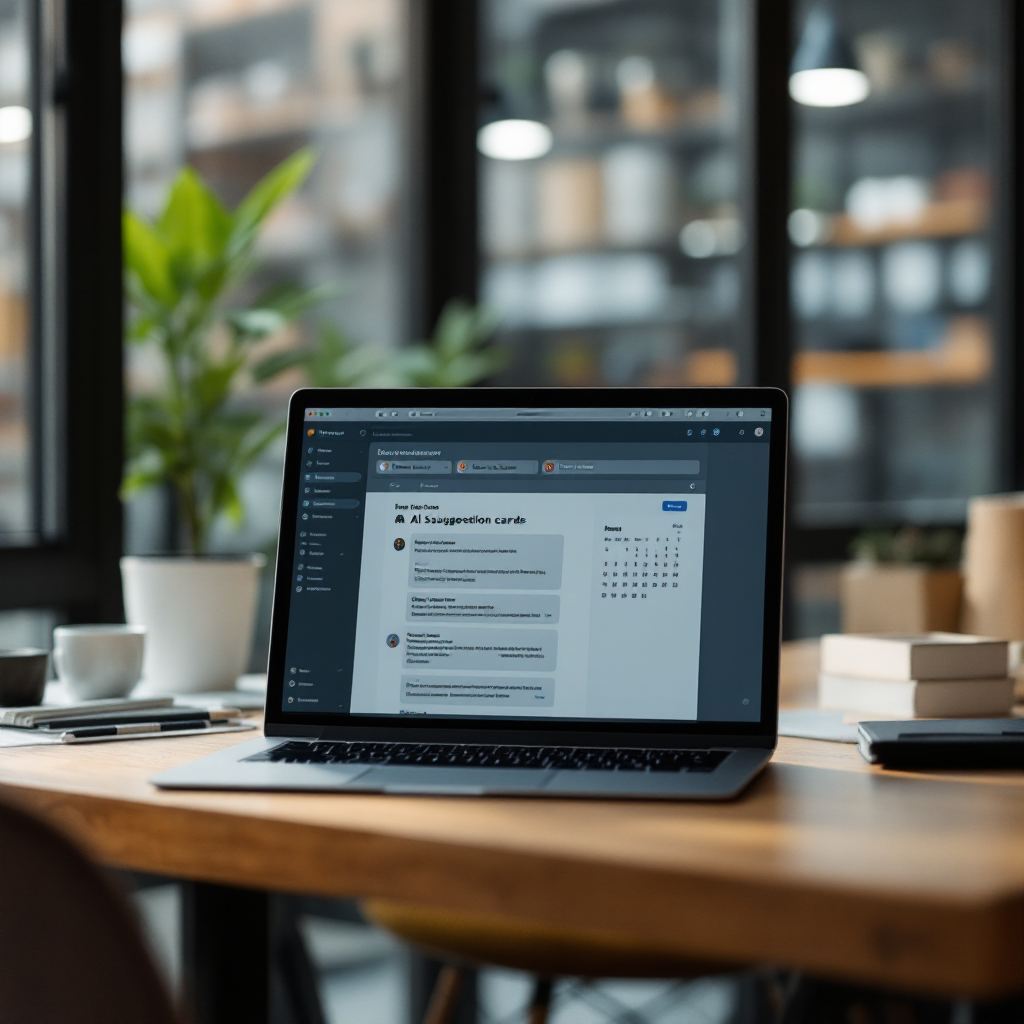
The summary table points are: name, best use, Gmail integration method, and free/paid status. These picks cover single users, teams, and Google Workspace power users. If you want a quick call to action: try the free tier for Gmelius or GrammarlyGO, compare the top 3 for your use case, and check Google Workspace admin settings if you deploy at scale. For logistics and operations teams evaluating integrations with ERPs and WMS, read how virtualworkforce.ai automates logistics correspondence and reduces manual copy/paste across systems with tailored agents: automated logistics correspondence.
Read detailed reviews and feature breakdowns below. Each tool offers different strengths for draft quality, shared inbox support and background data access. For a side‑by‑side of Superhuman alternatives and enterprise comparisons, see our guide on best Superhuman alternatives. When you pick, ensure your choice supports the Gmail integration you need and offers role controls for teams.
Drowning in emails? Here’s your way out
Save hours every day as AI Agents draft emails directly in Outlook or Gmail, giving your team more time to focus on high-value work.
Deep dive on ai-powered picks: gemini, google workspace and top ai email assistant features
Google Gemini and Google Workspace matter for Gmail users because they work inside the same ecosystem as Gmail and Docs. Gemini can summarise long threads, extract action items and create related Docs or Slides directly from an email thread. That native integration reduces context switching. For organisations using Google Workspace, admin controls and DLP settings help keep email history and sensitive data governed. You can review add‑ons in the google workspace marketplace to see which agents meet your compliance needs.
Top features to expect from a modern ai assistant include thread summarisation, context‑aware drafts, calendar scheduling, follow‑up reminders and shared inbox support. A typical demo flow looks like this: long email thread → Gemini summary → draft reply suggested → schedule meeting in calendar. That simple flow saves time and reduces errors. For teams with operational systems, an ai email manager that pulls order or shipment data into replies closes the loop between email and backend systems. Virtualworkforce.ai provides that data fusion for logistics teams and reduces handling time per message dramatically.
Feature checklist (short): email draft quality, reply suggestions, calendar scheduling, follow‑up reminders, shared inbox support, data extraction and audit logs. The best agents score highly on these items while providing clear admin controls. For example, a tool should allow you to limit whether it can access entire email history, and whether it may write or only suggest draft responses. That matters because an ai agent could access historical threads to improve replies; governance prevents overreach.
Beyond features, consider ai models and the training data. Some agents use on‑device processing for privacy. Others call cloud models such as Gemini. If you need automation for high email volumes, look for agents that support batching, templates and escalation rules. For those wanting prebuilt logistics workflows, consult resources on how to scale logistics operations with AI agents to see practical setups and ROI calculations: how to scale logistics operations with AI agents. Finally, check that the agent offers measurable metrics: open rates, response times and time saved per ticket. These KPIs prove value and guide rollout.
Practical use cases and workflow recipes to automate reply, filter and email draft tasks
Use case 1 — Inbox triage for a busy operations manager. Goal: reduce noisy incoming emails and surface urgent supplier questions. Recipe: create a test label and add an agent rule that automatically categorize and prioritise messages from known vendor email addresses, then apply a priority score. Next, the agent suggests a templated reply with context pulled from ERP. Quick setup steps: 1) configure vendor email addresses, 2) connect ERP read access, 3) enable suggested draft responses. Expected time saved: 60–70% on routine supplier replies. For more on automating logistics emails with Google Workspace, see this guide: automate logistics emails with Google Workspace.
Use case 2 — Customer support auto‑response. Goal: handle high volumes of similar inquiries and escalate complex tickets. Recipe: set rules to filter and label support messages, then use canned templates for first responses. The agent can extract order numbers and ETA from email content and either insert that data into the draft or open a ticket in your helpdesk. Quick setup steps: map common inquiry phrases, enable extraction, and test on a small batch. Expected time saved: teams often cut handling time by over 50% on routine queries.
Use case 3 — Sales outreach at scale. Goal: personalise cold outreach yet keep workflow efficient. Recipe: segment prospects, use AI to insert context such as last LinkedIn activity, generate personalised email drafts, and schedule sends at optimised times. Quick setup steps: upload segment, connect CRM, and run a small test for open/click tracking. Expected time saved: faster personalisation and higher engagement.
Use case 4 — Meeting scheduling and follow‑ups. Goal: reduce back‑and‑forth. Recipe: agent suggests meeting slots based on calendar, generates a short meeting invite from a long email thread and sets automatic follow‑up reminders if no reply arrives. Quick steps: grant calendar access, enable smart scheduling, and choose default duration. Expected time saved: several minutes per meeting arranged.
Use case 5 — Knowledge extraction. Goal: convert long email threads into knowledge notes. Recipe: run a summarisation on long email threads to produce FAQs or ticket summaries, then export tasks to Trello or your ticketing system. Quick setup steps: enable summarisation, map output to target app, and set review rules. Expected time saved: faster onboarding and fewer repeated clarifications.

Drowning in emails? Here’s your way out
Save hours every day as AI Agents draft emails directly in Outlook or Gmail, giving your team more time to focus on high-value work.
Privacy, email history, pricing (free options) and how to choose an ai tool without sacrificing quality
Privacy and governance should drive procurement decisions. Ask these key questions before you connect any tool to a Gmail account: where is data processed, can the agent access your entire email history, what admin controls exist, and can you export or delete data on demand? For Google Workspace users, admin settings and OAuth scopes determine how broadly an agent may read messages. A good vendor documents retention, redaction and audit logs.
Free tiers work well for individuals who need basic drafting and tone suggestions. However, paid plans unlock shared inbox controls, advanced automation and connectors to ERPs or CRMs. If your team needs to ground replies in backend systems, choose a solution that supports enterprise connectors and role‑based access. virtualworkforce.ai offers no‑code setup and role controls designed for ops teams that rely on ERP and WMS systems.
Pricing tips: start with a free tier to test draft quality and Gmail integration. Next, upgrade when you require shared inbox features, escalations or system integrations. Ensure the contract includes SLAs for uptime and data access. Also, verify that the agent allows admin revocation of access and that you can remove the agent without leaving residual data in vendor systems.
Procurement checklist: confirm data processing locations and encryption, validate whether the agent stores email history or only caches short‑term context, check export/delete options, demand audit logs and role controls, and pilot the agent on non‑sensitive mailboxes. For logistics teams worried about order and ETA data, detailed connectors that cite source systems are vital so replies remain accurate and auditable. For a focused example on ROI and logistics benefits, read our breakdown of virtualworkforce.ai ROI in logistics: virtualworkforce.ai ROI for logistics.
Finally, balance automation with human review. Keep sensitive or high‑value replies in a double‑check workflow. That approach preserves quality while unlocking time savings from automation.
Setup checklist to simplify email, keep your inbox organised, start building ai automation inside gmail
Step 1 — Audit your inbox and set clear goals. Identify common email types and measure average handling time. Note your top senders and the volume of newsletters and notifications. This initial audit helps you set realistic KPIs.
Step 2 — Pick the right ai email assistant for your needs. Choose a tool that supports your Gmail integration method and the connectors you need. If you are in logistics, pick an agent that can fuse ERP/WMS data into replies to cut manual lookups.
Step 3 — Sandbox the agent on a test label or a dedicated Gmail account. Use a label to capture test messages and avoid affecting every email user. Verify draft quality, summarization accuracy and that templates meet tone requirements.
Step 4 — Configure filters, templates and follow‑ups. Create rules to automatically sort newsletters, priority vendor notes and customer inquiries. Add canned templates and let the agent suggest personalisations rather than sending drafts directly at first. This reduces risk while you iterate.
Step 5 — Monitor metrics and iterate. Track open rates, response times and the percent of messages the agent handled or suggested drafts for. Measure time saved and compare to baseline. Make small adjustments to templates and rules frequently.
Step 6 — Expand carefully and govern. Roll out to more inboxes once you meet KPIs. Ensure admin settings, role permissions and audit logs are in place. Keep human review for sensitive emails and maintain a feedback loop so the agent learns correct behaviours.
Troubleshooting FAQ: Q1 — Agent suggests poor drafts: refine templates and add examples. Q2 — Agent mislabels messages: add sender‑based filters and train on negative examples. Q3 — Agent needs data from ERP: check connector permissions and test on sample orders. Start small, measure impact and scale when you hit targets. You can also compare tools for logistics communication and readiness in our detailed guides for teams: best tools for logistics communication.
FAQ
What is an AI agent for Gmail?
An AI agent for Gmail is a software assistant that helps with drafting messages, sorting mail and automating routine tasks. It can suggest replies, extract tasks from long threads and integrate with other systems to ground responses.
How does Gemini improve Gmail workflows?
Gemini provides summarisation, context‑aware drafts and cross‑app actions inside Google services. It can condense long email threads into action items and create a Doc or calendar event from the summary.
Can I use a free tier to test AI email assistants?
Yes. Many vendors offer a free tier that covers basic drafting and tone suggestions. Use the free tier to test draft quality and Gmail integration before upgrading to team features.
Do AI agents access my entire email history?
That depends on permissions and the vendor. Always check OAuth scopes and admin controls to know whether an agent can read entire email history, and whether you can revoke access or delete stored data.
Will an AI agent automatically send replies?
Some agents can be configured to auto‑send routine replies, while others only suggest drafts. For sensitive workflows, use suggestion mode so humans approve replies before sending.
How do AI agents help customer support teams?
They handle common inquiries, extract order details and draft consistent replies, which reduces handling time and increases accuracy. That lets human agents focus on complex cases and exceptions.
What should I ask in procurement for privacy?
Ask where data is processed, retention policies, export and delete options, audit logs, and whether role‑based access and redaction are available. Demand documentation on security and compliance measures.
Can AI agents integrate with ERPs and WMS?
Yes. Some specialised agents connect to ERP, TMS and WMS systems to fetch order status and ETAs and include that data in replies. This deep data fusion avoids manual copy‑paste and errors.
How much time can an AI agent save per email?
Savings vary by workflow, but operations teams often reduce handling time substantially. For example, some vendors report cutting reply time from around 4.5 minutes to 1.5 minutes per message for repetitive, data‑driven emails.
Which tool should I try first?
Start with a tool offering a free tier and good Gmail integration for your use case. For teams, pick a solution that supports shared inbox features and system connectors; test it on a sandbox label before full rollout.
Ready to revolutionize your workplace?
Achieve more with your existing team with Virtual Workforce.