AI to intelligently organize pdf documents into folder template workflows
AI can intelligently organize pdf documents into a predictable folder and template system. First, the system reads context in an email or a ticket. Next, it matches that context to a target folder and a template. The goal is clear. Save time. Reduce mistakes. Our approach uses content indexing, metadata mapping, and behavior signals to select the best folder and template. It leverages AI models to learn which file types teams attach most. Then it suggests the correct file names and a folder path. This approach cut review time in pilot deployments. For example, over 65% of professionals reported missing or incorrect attachments as a frequent issue; this survey found an average 15 minutes lost per incident ColdIQ AI survey (2024). Also, enterprise systems that combine optical character recognition with intelligent matching reduce manual search by large margins, and one study showed attachment errors fell about 40% after AI deployment research on AI in communication (2025).
How does it work? First, OCR or optical character recognition extracts text from PDF and image files. Then metadata and semantic indexes match references in a draft message. The system then ranks candidate files. Finally, it proposes a target folder and a template for the message. Confidence thresholds decide whether to attach files automatically or wait for a human click. This design reduces the chance to attach the wrong file types. It also helps teams who need consistent content across projects. You can integrate cloud storage and on‑prem stores so the system uses live availability when it picks attachments. That helps when a document was moved, renamed, or archived.
When building features, include user override, audit trails, and batch processing rules. Also include explainability so users can see why a file was suggested. Keep permission checks strict and role-based controls clear. Virtualworkforce.ai already focuses on grounding replies in ERP and SharePoint, and that same deep data fusion helps the folder matching process; see our virtual assistant logistics page for an example of tight data connections virtual assistant for logistics. In short, an AI-powered organizer can automate document routing while letting people remain in control.
AI document pipelines: OCR and summarize uploaded files into shareable text output
AI document pipelines start with OCR and then summarize content for quick review. First, a scanned PDF or a native file enters an ingestion queue. Next, OCR extracts searchable text. Then a semantic index links the text to topics and entities. After that, an LLM produces a concise summary or a short extract for folder labels and email bodies. These steps let teams find and cite the right file without opening every file. Tools like ChatDoc and ChatPDF show how fast Q&A and summarization can speed review; users consult a summary card and move on Top AI tools for document analysis (2025).
Why use this pipeline? It makes content searchable and reduces manual effort. It supports multi-language content and résumé parsing. It stores both the original and a plain txt output so systems preserve fidelity and support exports. Also, the pipeline logs a confidence score for every summary so end users can review low-confidence items. Saving a shareable summary card improves response times in email systems, especially when teams process 100+ inbound messages a day. Virtualworkforce.ai combines data from ERP/TMS/WMS and document memory to draft grounded replies. That same approach helps build better summary cards for knowledge bases; learn more about scaling logistics operations without hiring at our how-to guide scale logistics operations.
Design notes. Store raw files and the derived text output. Allow users to edit the auto summary. Keep an audit trail for every extraction. Support docx and other export formats like csv for reporting. Also, set retention policies so uploaded files that are no longer required can be automatically deleted after a defined retention window. Finally, capture and show the origin of the summary when presenting it to a user. That builds trust and reduces the need to open single documents during triage. For proof points, extraction accuracy and retrieval have improved sharply in recent years, with some data extraction tools reaching up to 85% retrieval accuracy in tests data extraction improvements.

Drowning in emails? Here’s your way out
Save hours every day as AI Agents draft emails directly in Outlook or Gmail, giving your team more time to focus on high-value work.
AI-powered file organizer: toolbar to add files and auto-attach using ChatGPT and API
Surface suggested attachments where users work. A compact toolbar in an email composer or a CRM can propose files. The toolbar runs a short NLP pass on the draft. Then it queries the indexed store and shows ranked suggestions. Users confirm with one click or let high-confidence picks attach automatically. This approach reduces the friction of manual searches. It also reduces missed attachments and follow-up emails. We include a single API endpoint so admins can integrate with enterprise systems. That endpoint supports secure tokens and scoped access. You can find practical examples in our guide to automated logistics correspondence and how automatic drafting links to file selection automated logistics correspondence.
How it flows. The toolbar listens to the draft text. It then looks up matching filenames and metadata. It shows a preview. Then it offers explainability text that states why each file was suggested. This transparency helps users trust the system. You can also set rules to attach files automatically when confidence is above a threshold. Add permission checks so only allowed users can attach sensitive documents. The toolbar design supports drag and drop for manual adds, quick filename search, and instant preview. For security, require single sign-on and role-based checks. The toolbar also supports modern generative assistants. For example, include a ChatGPT powered query inside the panel for quick Q&A about a document. Use OpenAI or similar providers carefully and with proper data controls.
Build notes. Offer a compact file organizer that fits the existing UI. Show clear file names and snippet previews. Support multi-doc selection and allow bulk attach. Keep the interaction fast so users keep moving. Also, add a short history so users can revert an auto-attach. Finally, document the API and publish secure developer docs so integrators can connect to other systems without heavy lift.
PDF tools and Adobe Acrobat integration to streamline résumés, format conversions and output
PDF toolkits streamline conversion, merging, splitting, and résumé extraction. Many teams must convert formats for review or for external systems. Use a mix of established toolkits and AI extractors to parse sections like education, experience, or certifications. Then map those fields into a standard template. This approach yields export-ready formats such as docx and csv. It also supports direct export to Word and ATS-friendly outputs. For teams that process résumés, automated parsing saves large amounts of time and reduces errors. Established OCR vendors and engines like Adobe and ABBYY provide reliable extraction; layering AI on top lets you add semantic labels and template matching for consistent outputs expert commentary on AI accuracy.
Practical flows. Allow users to drag and drop a PDF into a job queue. Then the system extracts text and key fields. Next, it maps fields to a standard template and produces an export. Include an option to preserve the original file. That helps when a reviewer needs to check layout or signatures. Also offer merge and split tools so teams can combine multi-doc submissions or split long reports into single documents for easier indexing. Make sure the output formats remain compatible with Adobe Acrobat workflows. This reduces rework and formatting churn.
Design tips. Keep a clear history of conversions and let users revert. Provide quality checks and confidence flags for extracted fields. Expose options for naming conventions so file names remain consistent. Add a small preview that highlights extracted key details. Finally, support export to txt and to structured CSV for reporting and ingestion into downstream systems. These steps reduce manual effort and help protect your data while producing consistent, export-ready results.
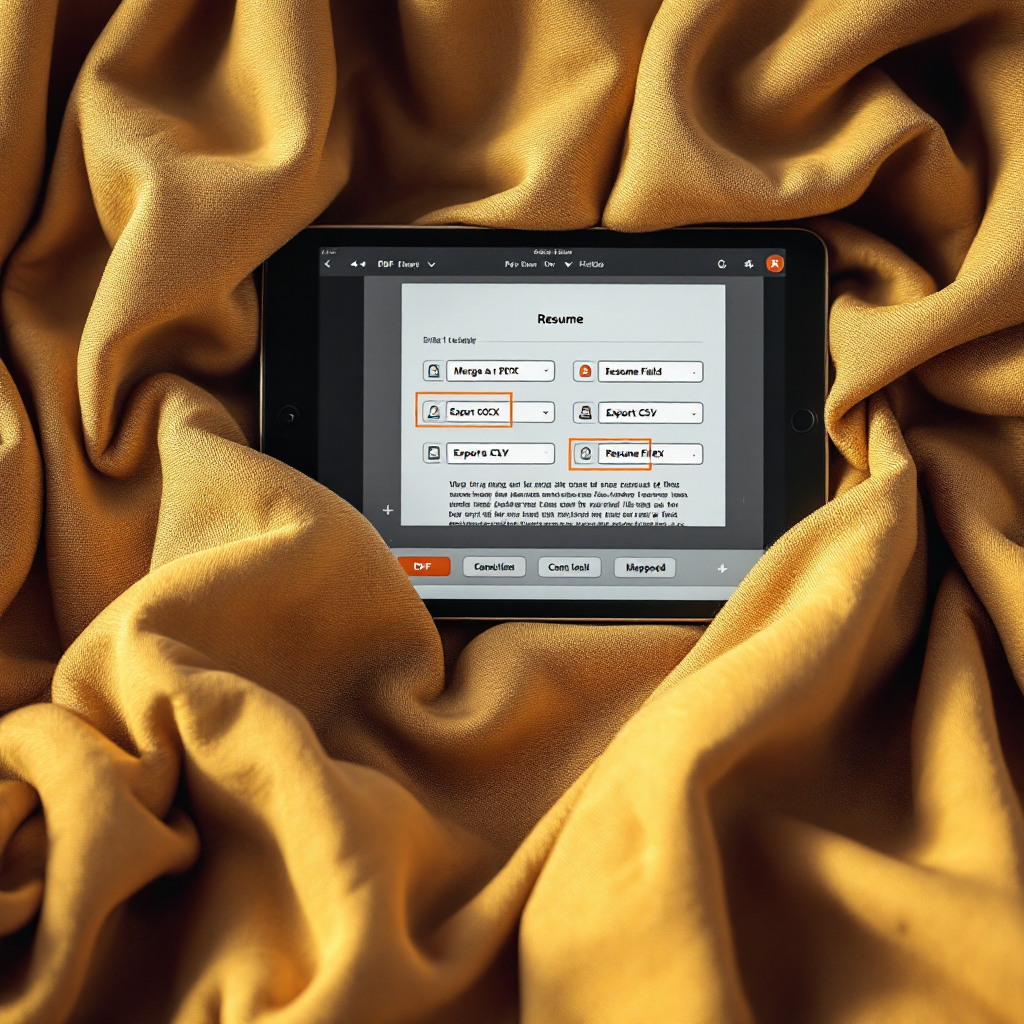
Drowning in emails? Here’s your way out
Save hours every day as AI Agents draft emails directly in Outlook or Gmail, giving your team more time to focus on high-value work.
LLM and ai models to intelligently reduce document chaos and match files to messages and workflows
LLM technology clarifies ambiguous references like “the contract” or “the latest invoice.” Fine-tuned models and retrieval-augmented generation improve match quality. First, a retriever pulls candidates. Next, a model scores each candidate against the message context. Then business rules, such as retention or compliance checks, filter the top picks. This multi-step approach raises accuracy. You can also adapt models over time based on corrections. Many teams then see a steady reduction in attachment mistakes as feedback accumulates. The combination of retrieval and supervised matching yields higher precision than simple keyword matching. Use Google Gemini or similar backends to enrich retrieval, with strict governance for sensitive data.
How to build it. Fine-tune an LLM on organisation-specific language and templates. Cache embeddings for speed and cost savings. Combine model scores with rule checks to prefer files that meet policy and permission constraints. Also, implement a fallback when confidence is low so users receive suggestions but the system does not auto-attach. Emphasize an explainable path so users see why a file was chosen. This approach transforms document chaos into a manageable queue of high-confidence suggestions. Virtualworkforce.ai uses data grounding from ERP and SharePoint so replies remain precise and auditable; learn more about AI for freight communication in our breakdown AI in freight logistics communication.
Operational notes. Incremental training and secure AI workspaces help maintain governance. Guardrails prevent sensitive documents from being suggested by mistake. Also, use a trusted AI verification layer so each prediction includes a confidence band and a citation to the source file. Over time, models learn to prefer single documents that best match the current task and to avoid overly broad selections. This reduces review time, eliminates costly follow-ups, and lets staff focus on exceptions rather than routine matches.
asked questions and frequently asked questions: secure handling of uploaded files, shareable APIs and workflow controls
Security and control matter as much as accuracy. In this section we answer the most common asked questions and outline admin controls. Where are uploaded files stored? That depends on the deployment. You can opt for cloud storage, on-prem storage, or a hybrid model. Files transfer with encryption in transit and at rest. Who can access files? Role-based permission checks restrict access. You can also require consent prompts for sensitive uploads. How long do uploads remain? Set retention policies so files are automatically deleted when they no longer serve a purpose.
Operational checks. Provide audit logs for every action. Show why a file was suggested so users can override an auto-attach. Implement admin toggles to enable or disable auto-attach features. Offer a developer portal with secure endpoint docs for integrations. Also, allow an on‑prem connector so regulated industries keep data in a secure environment. These controls increase trust in a secure AI workspace and in trusted AI approaches. For teams relying on fast, data-grounded replies, see how our no-code agents cut handling time at scale and maintain governance ERP email automation for logistics.
Implementation checklist. Confirm the permission model. Add encryption keys and key rotation. Put retention and automatic deletion rules in place so files are automatically deleted once retention ends. Provide override and manual review for low-confidence matches. Publish clear API documentation and developer examples so integrators can safely add files and connect to other systems. Finally, test with real users to tune confidence thresholds and to ensure the automation truly reduces manual effort while protecting your data.
FAQ
How does the system decide which file to attach?
The system uses natural language understanding, metadata matching, and a ranking model to propose attachments. It combines retrieval and scoring, then applies business rules and permission checks before suggesting a file.
Where are uploaded files stored and how are they secured?
Files can be stored in cloud storage, on-prem, or in a hybrid setup based on your configuration. All transfers use encryption in transit and at rest, and role-based controls restrict access.
Can I override an automatic suggestion?
Yes. Every suggestion includes a preview and an explanation so you can accept or reject it. The system logs overrides to improve future predictions.
What happens to low-confidence matches?
Low-confidence matches appear as suggestions rather than auto-attached files. You can configure thresholds to require manual confirmation. This reduces the risk of sending the wrong attachment.
Does the tool support scanned documents and résumé parsing?
Yes. The ingestion pipeline handles scanned documents and converts them to searchable text. It can also extract résumé fields and map them to a template for export.
How do you protect sensitive documents?
Sensitive documents can be tagged and excluded from suggestions. You can also require explicit permission and use redaction or masking for PII. Audit trails help you track access.
Can the organizer export to DOCX or CSV?
Yes. The system can export parsed content into docx and csv formats for downstream systems. It also preserves the original file for reference.
Is there an API for integrating with other systems?
Yes. We provide a secure integration endpoint and developer documentation to connect your document stores and business systems. The docs show best practices for permissions and scope tokens.
How long are uploaded files retained?
Retention is configurable. Admins set policies so files are automatically deleted after a defined period or when a project completes. This helps meet compliance needs.
What if the system suggests the wrong file frequently?
You can tune thresholds and train the model with corrections so it adapts. Also, enable an explainability layer so end users see why a file was suggested and can quickly fix errors.
Ready to revolutionize your workplace?
Achieve more with your existing team with Virtual Workforce.