AI, transcription and recording: how speech-to-text creates a reliable transcript
AI transforms how we capture and convert spoken ideas into a usable transcript for email and tasks. First, define key terms so you can follow the rest of this guide. AI stands for artificial intelligence and powers speech-to-text systems. Transcription means turning spoken content into written text. A recording or audio file holds the source material. Speech-to-text and speech recognition refer to the models that detect words and punctuation. In practical voice-to-email workflows, AI listens, transcribes, and outputs drafts that you can edit and send.
Glossary: WER (Word Error Rate) measures errors in transcripts; transcript is the text output; API is the application interface used to connect services. WER gives a clear accuracy metric. Recent research shows state-of-the-art systems often exceed 95% accuracy on clean speech, though WER rises with noise, accents, or specialised vocabulary (accuracy >95% source). Also, the speech recognition market is worth billions and grows quickly; forecasts project strong CAGR through the mid-2020s because enterprises adopt dictation and remote work tools (market growth source).
For example, record a 30-minute meeting and then use AI to produce a near-ready transcript with speaker labels. Next, you can extract meeting notes, action items, and a short summary for an email. You might then feed those results into a CRM or into an automated email agent like virtualworkforce.ai so replies cite ERP data and stay consistent with company policies (see how AI fits logistics communication).
Keep in mind that Word Error Rate varies by environment. Therefore, clean audio and clear diction reduce corrections. If you need to transcribe sensitive calls, check legal consent and local privacy rules. Finally, when choosing a platform, compare WER, latency, and on-device options to balance accuracy, cost, and privacy (research note).
How to transcribe audio and transcribe voice notes: convert audio files to text online
Start by choosing one of three common paths to transcribe: upload an audio file to a cloud service, use a mobile app to transcribe in real time, or run a local/open-source model. First, upload recordings in MP3, WAV, or M4A formats. Then decide between batch and single-file workflows. Batch jobs suit meeting archives and video files, while single uploads work for voice notes and quick replies. Turnaround depends on length and service; many cloud platforms return text in minutes for short files, and longer jobs queue for batch processing.
For example, you can upload a 10-minute MP3 to a cloud provider, wait a few minutes, and receive a searchable transcript with timestamps. Also, you can use an app on iOS to transcribe directly as you record. If you prefer open-source, Whisper runs locally and supports multiple languages without sending audio to the cloud.
Tools to try include Otter for collaborative transcripts, Google Docs Voice Typing for free browser dictation, Whisper for open-source transcription, and Transcribe for polished text online. Otter and Otter AI add meeting notes and integrate with Zoom and Google Meet, while Whisper keeps audio local for greater privacy. Each option balances accuracy, cost, and data handling. If you need to transcribe audio to text and keep data secure, choose local models or services with encryption. A practical tip: when you dictate, pause between sentences and use simple sentence structure to reduce edits later. Also, trim long pauses before upload to improve text results and reduce processing time.
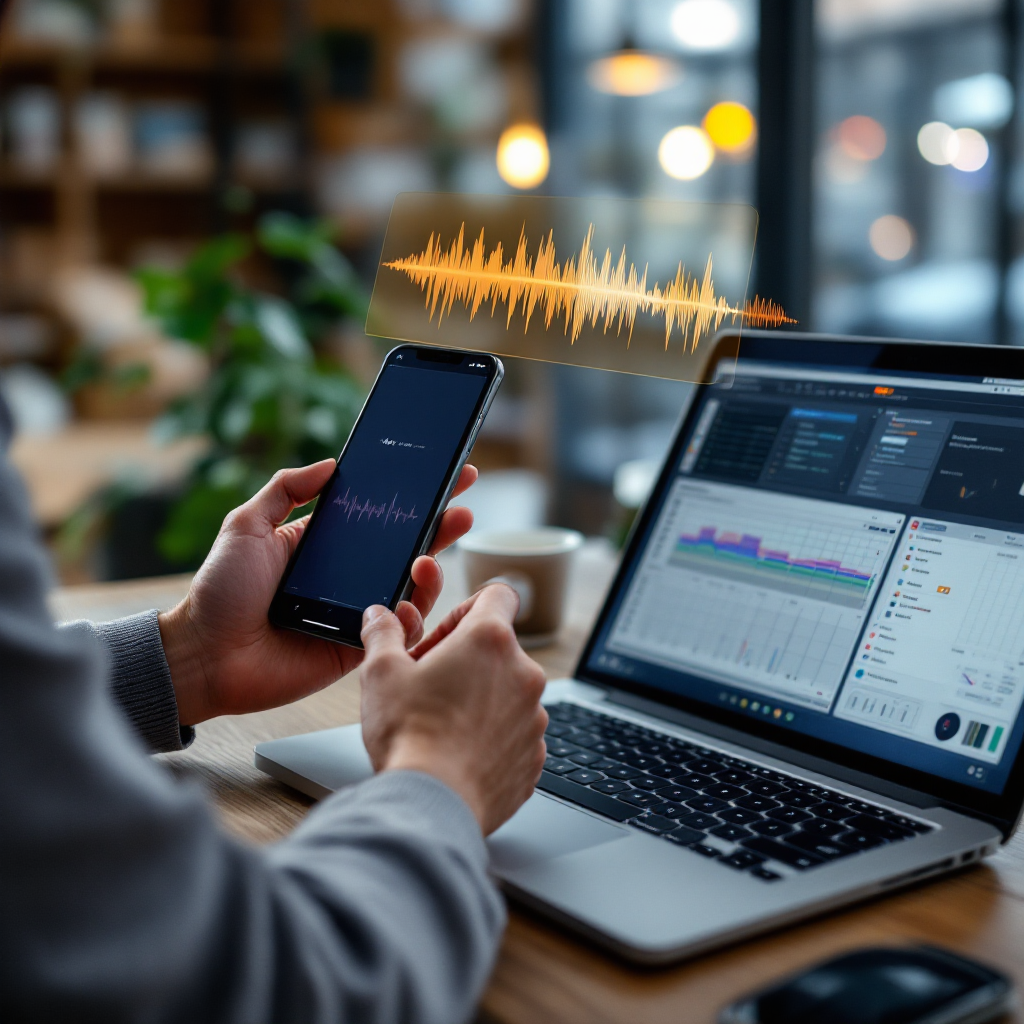
Drowning in emails? Here’s your way out
Save hours every day as AI Agents draft emails directly in Outlook or Gmail, giving your team more time to focus on high-value work.
Audio transcription for email: convert voice recordings into usable text using AI
AI-powered audio transcription can turn raw voice notes into an email-ready draft. First, automatically transcribe a short recording, then fix punctuation and salutations, and finally craft a subject line. For example, open your transcribed text, add a greeting, write a concise subject, and remove filler words. Next, highlight key takeaways in a short summary so readers can scan quickly. Surveys show many professionals using voice-to-email report faster replies and measurable productivity gains; one study found 68% of professionals saw increased productivity when they used voice-based email tools (productivity stat source).
Use case: a field agent records a status update, then uploads the audio and receives a transcript. After quick edits, that draft turns into a sales follow-up or daily report. Also, ops teams can transform meeting snippets into action items and send them as follow-ups. If your team uses virtualworkforce.ai, you can route the transcript into a no-code AI email agent that grounds replies in ERP and TMS data, saving time and reducing errors (learn about automating logistics emails).
Tools that help here include Otter for meeting extraction and Google Docs for quick dictation. For higher privacy, run open-source models or local tools to avoid external uploads. When editing, watch for names, dates, and numbers; those often need correction. Finally, add a short summary and action items to the top of your email to help busy recipients. This workflow—record, auto-transcribe, edit for tone, and send—lets professionals reply hands-free and keep threads clear.
Dictation, dictate and automatically transcribe on iOS and desktop: apps, APIs and workflow
On iOS and desktop, you can dictate into built-in systems or choose purpose-built apps. First, try the native dictation feature on iOS for simple notes and replies. Then, evaluate third-party apps when you need advanced ai transcription, punctuation, or specialised vocabulary handling. For developers, embedding an API gives flexibility: Google Speech-to-Text, Microsoft Azure Speech, OpenAI/Whisper variants, and AssemblyAI all offer different trade-offs. Use an API when you need integration into CRM or a custom workflow that drafts and sends emails automatically.
For example, a developer can connect a speech API to a support portal so voice inputs convert to text using an api and then push drafts into Outlook. Virtual assistant services like virtualworkforce.ai can then ground those drafts in ERP and other system data for high-quality responses (see virtual assistant logistics use).
Decide between real-time and post-processing: real-time dictation helps live calls and note-taking, while post-processing gives cleaner transcript output and lower latency needs. Consider cost, too; real-time streams often bill by minute, while batch jobs bill by processing time. Checklist when selecting a solution: check language support, punctuation handling, voice commands like “new paragraph” or “send”, and integrations with calendar, zoom, or google meet. Also, confirm whether the tool can automatically transcribe recordings and whether it supports multiple languages for global teams.
Drowning in emails? Here’s your way out
Save hours every day as AI Agents draft emails directly in Outlook or Gmail, giving your team more time to focus on high-value work.
Edit the audio file transcript: add subtitle tracks, timestamps and polish the final text
After transcription, edit the transcript to improve clarity and prepare it for email or publishing. First, add speaker labels and timestamps so readers know who said what. Next, remove filler words, fix proper nouns, and standardise numbers and dates. For video content, export a subtitle or caption file like .srt or .vtt so you can publish with searchable captions. Many tools produce a first-pass subtitle that you can then refine for timing and reading speed.
For example, when you transcribe a conference talk, create both a polished transcript and an .srt file for the video. Also, annotate key sections with action items and a short summary at the top. Tools such as Otter and Transcribe often include auto-subtitle features, while open-source utilities let you batch-convert audio and video files into captions. Quick rule of thumb: always review the first and last 30 seconds of a recording and check any proper names or figures, since those sections commonly trigger recognition errors.
Use easy editing steps to make the transcript shareable and searchable. For legal or compliance-sensitive recordings, perform a manual review in addition to automated edits. If you need to transcribe your audio securely, choose services that encrypt in transit and at rest. Finally, export clean text using formats that fit your publishing workflow, then share or import the results into a CMS, CRM, or email draft.

Integration, privacy and accuracy: choose when to use an API or text online tools and best practices for audio using AI
Choose cloud APIs when you want high accuracy and automatic punctuation. Choose on-device models when privacy matters, because on-device keeps audio local and reduces exposure. For example, a logistics team may prefer cloud accuracy for speed, but for confidential calls they might run local models. Check encryption in transit and at rest, and obtain consent from participants before recording. Also, confirm GDPR or local rules apply to stored audio.
Accuracy vs convenience is a trade-off. Advanced ai cloud services give the best ai speech to text accuracy and natural language handling, but they route audio through external servers. If you need to transcribe directly within closed systems, evaluate enterprise-grade APIs that support role-based access and audit logs. Virtualworkforce.ai connects transcription outputs to email drafting engines while respecting governance so teams can send consistent replies based on ERP and SharePoint data (ERP email automation details).
Integration tips: link transcripts to CRM entries, add automation to draft and preview emails, and use Zapier or direct connectors to push transcribed text into ticketing systems. Always run a short manual edit before sending to catch mis-recognitions of names, amounts, or sensitive info. Also, consider whether the service supports multiple languages and can annotate speaker turns for better meeting notes. Finally, plan retention and deletion policies for recorded audio so teams remain compliant and can scale asynchronous communications with confidence (scaling ops without hiring).
FAQ
What is the difference between speech recognition and transcription?
Speech recognition is the process that turns spoken sound into text, while transcription is the final written record produced. Speech recognition provides the raw text and timestamps that transcription tools refine into readable transcripts.
Can I transcribe audio files on my phone?
Yes, you can transcribe audio using mobile apps or iOS built-in dictation, or by upload to a cloud service. For greater privacy, you can run local models on-device to avoid sending audio off the phone.
How accurate are modern AI transcriptions?
Modern systems often exceed 95% accuracy on clean speech, but accuracy drops with background noise, accents, or specialised vocabulary (accuracy source). Always review critical names and figures manually.
Which file types should I upload for transcription?
Common formats include MP3, WAV, and M4A; most tools accept these and video files like MP4 for subtitle generation. Check your provider’s file size limits and batch options before upload.
Can I automatically transcribe meetings from Zoom or Google Meet?
Yes, many services integrate with Zoom and Google Meet to capture meeting audio and produce meeting notes or captions. These integrations can save time but verify consent and retention settings first.
Should I use a cloud API or an open-source model?
Use a cloud API for high accuracy and automatic punctuation when convenience matters. Use open-source or on-device models when you must keep audio local and secure. Each choice balances cost, latency, and privacy.
How do I turn a raw transcript into an email?
Edit for tone, add salutations and a subject line, and place a short summary or action items at the top. Then confirm recipients and any confidential content before sending.
Are there tools that create subtitles from transcripts?
Yes, many transcription tools export .srt or .vtt subtitle and caption files for video and audio and video files. You can then upload those to platforms that support captions.
What privacy steps should I take before recording?
Obtain consent from participants, enable encryption for stored audio, and review retention policies. For regulated industries, consult legal counsel to ensure compliance with local rules.
How can I integrate transcription into my customer service workflow?
Connect transcription outputs to your CRM or email drafting agents using APIs or connectors like Zapier, then use the text to populate templates or draft replies. For logistics teams, linking transcripts to ERP data helps produce accurate, grounded responses.
Ready to revolutionize your workplace?
Achieve more with your existing team with Virtual Workforce.