asana overview: why AI + email makes workflow simpler
Many teams still wrestle with messy inboxes and fragmented project boards. Emails contain ACTION ITEMS and decisions. Yet moving those into a work management tool takes time. People copy and paste content, then type a title, paste the body, and set a DUE DATE manually. That manual work creates errors and slows down projects. When you automate that flow, organisations report big gains: one report notes up to a 30% reduction in admin time when task updates are automated How Asana uses work management for more impactful campaigns. Also, task managers claim productivity increases between 25% and 40% when AI supports task routing and prioritization AI Task Manager Guide: Tools, Benefits, and Use Cases. First, the problem: action items in an EMAIL get lost in long threads. Second, the cost: missed items and duplicate work. Third, the fix: integrate AI that reads messages and maps content into clear tasks.
Asana’s Work Graph® acts as the context layer that helps AI decide where an item belongs. It links projects, people, dependencies, and custom fields so the system can attach a new entry to the correct project context Asana Unveils AI Teammates to Tackle Complex Workflows and …. For teams that manage portfolios and cross‑functional work, this visibility reduces duplicate requests and clarifies priorities. For example, when an EMAIL mentions “Task X” and a DUE DATE, the AI can map those values to a corresponding task in Asana, set the assignee, and add a concise TASK DESCRIPTION. This reduces the chance that important action items fall through the cracks. Next, you get a centralized view so stakeholders can review status without hunting in Gmail or Slack.
Our work at virtualworkforce.ai often combines no-code AI email agents with Asana flows. We help OPERATIONS teams route high volumes of transactional EMAIL to the right projects. As a result, teams cut handling time dramatically and can stay on top of followup. For professionals managing orders, returns, or exceptions, that means less time copying data across systems and more time solving exceptions. Finally, by standardizing how messages become tasks, organizations improve handoffs and keep the focus on work, not on data entry.
use asana inbox and email: native forwarding, Gmail add‑on and how to integrate
There are three practical entry points to get messages into Asana. First, you can forward emails to a project using the Asana PROJECT forwarding EMAIL ADDRESS. When you forward emails, Asana creates a TASK where the email subject becomes the task title and the body of the email becomes the description. Attachments also transfer to the new TASK. Second, install the Asana for GMAIL add‑on. From Gmail, you can create a task, pick the PROJECT, set an ASSIGNEE, and choose a DUE DATE before you save. Third, use third‑party connectors like ZAPIER or Asana’s native API to build custom flows that map fields between systems. These powerful integrations let you customize triggers and actions without heavy engineering.
To set up forwarding, locate the project forwarding email in Asana and copy the email address into your contact list. Then, forward a message. Asana creates the new tasks and links the created item to the selected project. If you use the Gmail integration, open a message, click the Asana add‑on, and customize the new TASK in the side panel. You can set priority and assign the work before creating it in the project. If you prefer no‑code automations, connect Asana to Zapier and define a trigger such as “new labeled message in Gmail” and an action like “create task in Asana.” Zapier supports filters so you only convert important emails into work.

Set expectations for senders. A short template in the email helps. For example: “New task: [TITLE]; Due: [DATE]; Assignee: [NAME]; Context: [ONE SENTENCE].” This prompt makes it easy to create actionable Asana tasks and reduces back‑and‑forth. Also, ensure project permissions are configured so only allowed users can forward emails into a project. Finally, log every created task and test your flows. That practice prevents surprises and helps you iterate quickly.
If you want to automate at scale, start with one project and one test mailbox. Then expand once the flow proves reliable. We recommend using automated connectors for repetitive support messages and using the Asana add‑on for ad‑hoc task creation inside Gmail. For logistics teams, combine this with tools like our virtual assistant for logistics to draft replies and then create tasks in Asana automatically; see our guide on automated logistics correspondence for examples automated logistics correspondence. This layered approach lets you balance control with speed and helps you stay on top of critical work.
Drowning in emails? Here’s your way out
Save hours every day as AI Agents draft emails directly in Outlook or Gmail, giving your team more time to focus on high-value work.
AI parsing and automation: convert email into concise asana task and update fields
AI reads natural language and extracts intent, entities, and context. It decides whether to create a NEW TASK or to UPDATE an existing one. For instance, an email saying “Please update the deadline for TASK X to next Friday” contains a clear instruction to change a DUE DATE. The AI recognizes the verb (update), the task reference, and the date phrase. Similarly, “Assign this to John, start Monday” signals a change of ASSIGNEE and a start date. This parsing uses NLP to tag dates, names, priorities, and commands so the system can perform the required action.
Typical outcomes include creating a new task, adding a COMMENT to an existing task, changing an assignee, or marking status. AI can also summarize long threads into a short SUMMARY that fits in the task description. For example, when a long EMAIL THREAD contains several requests, the AI can extract the core action items and produce concise, ACTIONABLE ASANA TASKS. That tidy summary helps team members see what matters at a glance and reduces meetings.
Use tested phrasing to improve accuracy. Try short commands like: “New task: Resolve invoice #123; Due: 2025‑11‑10; Assignee: Sara; Context: Client dispute.” Or “Update task 45: Extend due date to next Friday.” When senders follow a small prompt library, AI mapping is far more reliable. Be aware of failure cases. Ambiguous dates like “next Monday” without a reference date can lead to errors. Missing task IDs or multiple people named “Alex” are other pitfalls. For destructive updates, require a task identifier or have the change go to a human reviewer.
AI‑powered parsing often blends with business data. At virtualworkforce.ai we ground replies and updates in ERP and document systems. That improves accuracy when the AI needs to reconcile an order number or a shipping ETA. In some setups, the AI writes a short, concise TASK DESCRIPTION from the email content and then creates a corresponding task in Asana that includes attachments and a notification back to the sender. This reduces the chance that important emails fall through the cracks and helps team members act faster.
automation work: design rules, triggers and checks to update tasks from inbox
Design common automation patterns before you switch everything over. Typical trigger examples include a labeled message, a message from a specific sender, or a forwarded message. The action can create a task, update fields, or add a comment. Use Asana Rules for in‑project automation when possible. When you need cross‑system logic, use Zapier or custom webhooks. For example, a Zap that watches a Gmail label can create a TASK IN ASANA with the subject as title and the body as the description. This pattern is useful for recurring requests and routine escalations.
Checklist for robust automation: first, filter to avoid noise. Second, require clear identifiers for any destructive UPDATE. Third, add a human review step for ambiguous changes. Fourth, log every action and keep an audit trail. Fifth, set alerts for failures so you can fix mapping errors quickly. These steps ensure that automations scale without producing more work than they remove. Also, require that any flow that auto‑assigns work has a fallback assignee if the intended person is unavailable.
Monitor and test. Run a pilot and measure how many emails convert successfully. Then iterate. Use metrics such as tasks created per week and mis‑mapped updates to refine rules. Asana’s Work Graph® helps by maintaining context so your triggers are less likely to attach a task to the wrong project Asana Unveils New AI Innovations to Help Every Organization Work. If you need no‑code sophistication, connect your mailbox to a no‑code agent or to an AI STUDIO that supports labeling and training. For teams handling logistics emails, our guidance on automating emails with Google Workspace explains how to combine Gmail rules with AI agents automate emails with Google Workspace.
Finally, avoid over‑automation. Keep a human‑in‑the‑loop for high‑risk changes. Ensure that your workflow can roll back or ask for confirmation when a large or irreversible update is detected. That pattern keeps trust high and prevents costly mistakes.
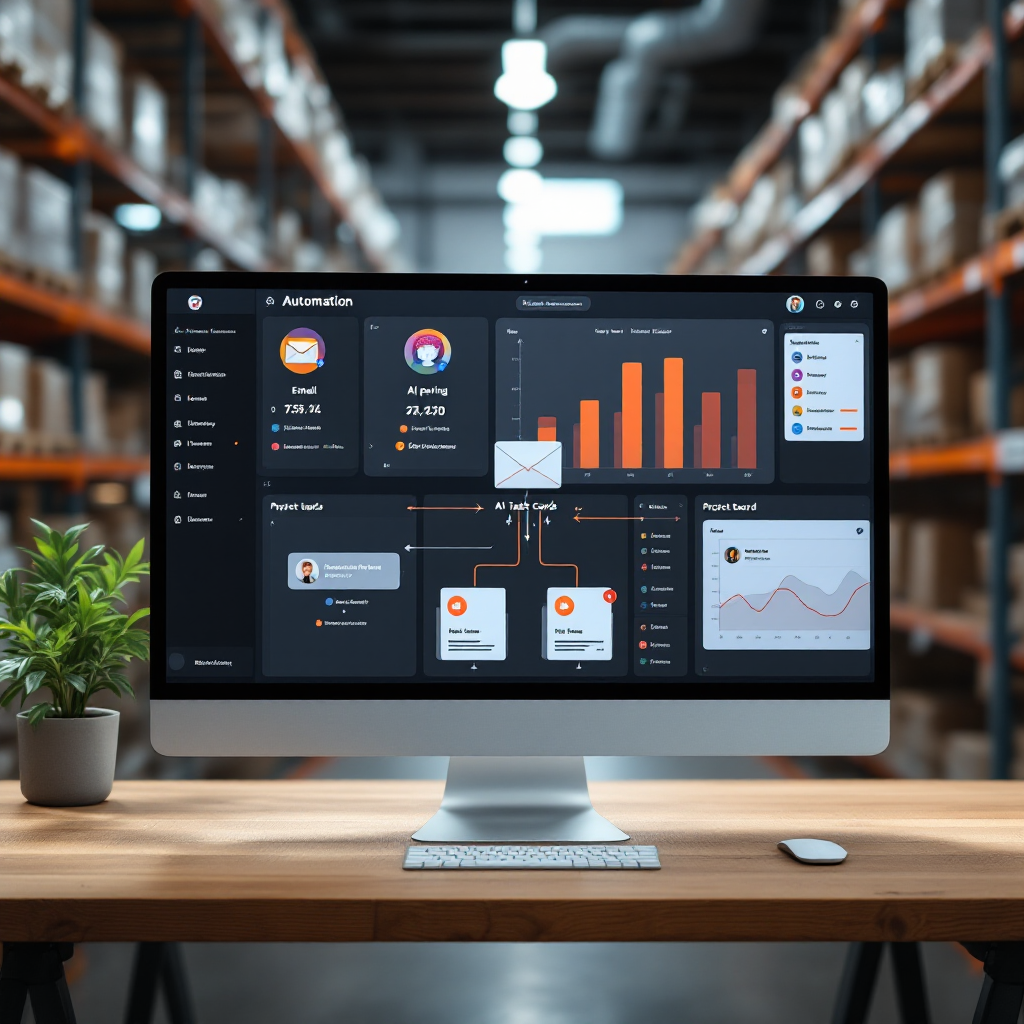
Drowning in emails? Here’s your way out
Save hours every day as AI Agents draft emails directly in Outlook or Gmail, giving your team more time to focus on high-value work.
asana task quality and governance: templates, prompts and inbox filters to reduce errors
Governance keeps your Asana environment clean. Standardize how people turn messages into work. Use PROJECT TEMPLATES with required fields like priority, stage, and estimates to ensure consistent task quality. Require keywords or TASK IDs for updates that change existing items. For example, specify that an update must include “TASK ID: 1234” to change a due date. This rule prevents accidental changes to the wrong item. Also, design a short prompt library for common email formats. A prompt like “New task: [TITLE]; Due: [DATE]; Assignee: [NAME]; Context: [ONE SENTENCE]” helps senders create clear, actionable tasks.
Train people to use these templates. Provide examples for common scenarios so they know how to specify dates and avoid ambiguity. In addition, configure inbox filters to capture important messages. Route notifications from partner systems into a shared mailbox and have the AI create new tasks when messages meet a specific priority threshold. This approach helps you organize high volume mailboxes and prevents lost work. Keep one shared rule: do not allow public forwarding without permission. Restrict who can forward emails into a project address and audit those addresses regularly.
Quality also relies on prompts and guardrails in the AI. Use role‑based rules for what the AI can change. Require approval steps for scope or budget updates. For metrics, log every automatic change so you can review and correct patterns that cause errors. Where GDPR or other privacy regimes apply, control what data the AI can record or reference. Our virtualworkforce.ai platform focuses on safe, no‑code control for these exact reasons. You can configure redaction, role limits, and audit logs so automated replies and updates comply with policy; learn about our virtual assistant for logistics for an applied example virtual assistant for logistics.
Finally, keep templates concise. That reduces ambiguity and helps the AI produce a clean TASK DESCRIPTION. For critical projects, require a brief human review. That hybrid model keeps speed high and error rates low. Over time, track error patterns and adjust prompts and templates to continuously improve task quality.
overview: measure impact, security and how to scale the integration
Measure impact with clear KPIs. Track time spent on admin, number of tasks created from email, mis‑mapped updates, and on‑time delivery rate. For instance, some surveys show a 35% reduction in missed deadlines when AI and email are integrated with task systems 13 Best AI Tools for Team Management in 2025. Use those numbers to build your ROI case. For productivity, estimates vary. One guide suggests productivity gains between 25% and 40% depending on workflow complexity AI Task Manager Guide: Tools, Benefits, and Use Cases. Track baseline metrics for 30 days, then measure after rollout to quantify gains.
Security checklist: use OAuth for integrations, limit the set of forwarding addresses, encrypt data in transit, and conduct periodic access reviews. Make sure the integration respects retention and GDPR rules where relevant. For destructive actions require extra scopes and a confirmation step. Also, log all automatic changes for audits and troubleshooting. These steps reduce risk and preserve compliance.
Scaling steps: pilot with one team for 30 days, tune NLP rules and prompts, then expand to adjacent projects. Provide training materials and a short get started guide for users. In your rollout, include a 30‑60‑90 day checklist: 30 days for pilot and tuning, 60 days for expansion across core projects, and 90 days for governance and full‑scale adoption. As you scale, add more automation rules and consider an AI STUDIO for advanced model control. You can also combine Asana with other project management tools or ERPs to synchronize data and keep visibility across systems; for logistics teams, you may want to read about ERP email automation options ERP email automation for logistics.
Finally, test for edge cases. Track where the AI fails to convert an EMAIL into a correct TASK and add rules to catch those cases. Over time, you will reduce false matches and improve accuracy. If you want hands‑on help, our team can design flows that combine no‑code AI agents with Asana so that nothing falls through the cracks while your people focus on higher‑value work how to scale logistics operations without hiring. Start small, measure often, and iterate.
FAQ
How does AI turn an email into an asana task?
AI parses the email content to extract intent, entities, and deadlines. It maps the subject to a task title and the body to a task description, then creates a corresponding task or adds a comment to an existing item.
Can I forward emails directly to a project in asana?
Yes. You can forward messages to a project forwarding email address and Asana will create a task with the email subject as the title and the body of the email as the description. Attachments are included when supported.
What is the best way to ensure accurate updates when an email requests changes?
Require a task identifier for any destructive update and add a human review step for ambiguous instructions. Also, standardise sender templates to reduce interpretation errors.
Which integrations work with email to create tasks in asana?
Options include the Asana for Gmail add‑on, Asana project forwarding addresses, Zapier, and custom API connectors. Each choice supports different levels of control and automation.
How do I prevent spam or accidental task creation?
Use filters and guardrails such as allow‑lists for forwarding addresses and label‑based triggers. Also, require specific keywords for creation or route messages to a review queue.
What KPIs should I track after implementing email-to-task automation?
Track time spent on admin, tasks created from email, mis‑mapped updates, and on‑time delivery rate. These metrics show impact and reveal areas that need tuning.
Will AI always pick the right assignee?
AI can suggest or set assignees based on names in the email and historical patterns, but you should configure rules for ambiguity and include fallbacks to a default owner to avoid mis‑assignment.
How do I handle ambiguous dates like “next Friday” in emails?
Prefer ISO dates when possible, or add a rule to ask for confirmation. You can also set a default interpretation rule for relative dates in your automation settings.
Are there privacy or compliance concerns with auto‑creating tasks from email?
Yes. Review data retention and GDPR rules and restrict what sensitive fields the AI can store. Use role‑based access and audit logs to maintain compliance and visibility.
How should teams get started with this integration?
Start with a pilot project and a single shared mailbox, tune parsing rules and templates, and then expand. Use a 30‑60‑90 day rollout plan that includes measurement, training, and governance. If you need domain‑specific support, consider solutions that combine no‑code AI with logistics connectors to help you work smarter and keep visibility across systems.
Ready to revolutionize your workplace?
Achieve more with your existing team with Virtual Workforce.