email: How an AI-powered email assistant organizes your inbox to get to inbox zero
First, understand that an AI personal assistant organizes your inbox by sorting and tagging every new email as it arrives. Next, the assistant uses rules and models to identify promotional, transactional, and important email. Then, it performs bulk actions to archive or label messages so your main view shows only what matters. Also, modern tools cut email time by roughly 30%, which makes it realistic to get to inbox zero even for busy professionals; see this estimate for time saved when email is smarter (Inbox Overload In 2025). Moreover, automated prioritization reduces noise and helps you focus on important tasks. However, you still decide which messages need human attention.
For example, products like Superhuman and Gmail show how prioritization can work in practice. Superhuman offers fast triage and training for teams; it argues that Inbox Zero methods can save hours per week (Inbox Zero training for your team). Also, Gmail’s Smart Compose and Smart Reply speed writing and move you toward an empty inbox. Microsoft’s Copilot layers AI into Outlook to help summarize and act on threads. In addition, there are open source options such as Mailspring that let teams tailor behavior and retain control. For operations teams that handle order and shipment messages, an agent that grounds replies in ERP data closes the loop. virtualworkforce.ai, for instance, connects email to ERP, TMS, and SharePoint so replies cite live facts and update systems. This reduces time per email from around 4.5 minutes to about 1.5 minutes for many users.
Then, get practical. First, set rules to archive promotional and subscription noise automatically. Next, surface VIP senders and route support threads into shared queues. Also, enable a notification layer that flags urgent customer messages in real time. Finally, schedule a weekly sweep to confirm everything is routed properly. As a quick takeaway, configure filters that archive promos, surface important email, and route noise automatically. This method helps you reach inbox zero fast and keeps the overflowing inbox from returning.

automate and draft: Use AI to draft replies, pre-drafted replies based on context and automate workflow
First, AI can draft responses from single-line prompts. Then, it can expand a short thought into a polite, clear message. Also, an email assistant can shorten long threads into concise action items. For teams, that means faster SLA hits and fewer back-and-forths. In practice, one-click replies and templates reduce compose time and response latency. For example, customer service and sales teams use pre-drafted replies based on past patterns to answer common questions quickly.
Next, set up templates and tone presets. Also, train the assistant to match your brand voice and personalize salutations. Then, enable auto-suggestions so a user sees polished drafts as soon as they open a thread. Additionally, schedule sends to match recipients’ time zones. Furthermore, AI can produce multiple variations and then let the human pick the most fitting one. This reduces repetitive replies and allows staff to handle higher volumes.
For operations teams that need data-driven replies, a grounded system matters. virtualworkforce.ai is built for that use case. It drafts accurate messages inside Outlook or Gmail and cites ERP, TMS, WMS, and SharePoint when needed. In addition, it updates systems and logs activity after sending. Therefore, you avoid manual copy-paste across multiple platforms. Also, the no-code setup means business users can customize templates and escalation paths without prompt engineering.
Then, use simple controls to refine drafts. First, review a sample of AI-suggested replies daily for a week. Next, adjust the prompt or tone settings to remove common errors. Also, enable a short feedback loop so the model learns from edits. Finally, use the assistant to compose for salesforce or CRM workflows where messages must include order IDs or ETAs. By doing this, you can automate routine composition while preserving quality for complex cases. For teams ready to experiment, try setting up a generator that produces three draft options for each new email and monitor time saved.
Drowning in emails? Here’s your way out
Save hours every day as AI Agents draft emails directly in Outlook or Gmail, giving your team more time to focus on high-value work.
reply and response: Configure rules so you never miss an important email and manage replies based on priority
First, configure filters to boost VIP threads and to prevent emails get buried. Then, mark critical senders as VIPs so the email client surfaces their notes. Also, set follow-up reminders for any thread that lacks action within your SLA. Next, add snooze rules that bring messages back into view at the right moment. As a result, you never miss a client escalation and you maintain service levels.
For example, enable auto-response for out-of-hours messages so customers receive an immediate acknowledgement. Also, configure escalation paths that notify a manager if a thread is unanswered after a set time. In addition, use an AI-driven summary that extracts tasks and deadlines from long threads. This helps teams triage without opening every message. One practical metric is response time; faster responses improve client satisfaction and reduce backlog. Studies show smart inbox tools can reduce email time by about 30% (Inbox Overload In 2025), which directly impacts reply rates and backlog.
Next, build rules that route transactional messages to specific shared mailboxes. Also, use thread-aware memory so the assistant maintains context across related messages. For operations, that prevents repeated data requests and reduces errors. virtualworkforce.ai uses thread context and deep data fusion to produce first-pass-correct replies in shared mailboxes. This way, teams handle orders and exceptions faster. Also, the system can log replies back to ERP or CRM for auditability.
Finally, set priorities for different categories. First, urgent operational exceptions hit the top of the queue. Second, routine updates follow. Third, promotional and subscription items go to archive. Then, review the set of rules weekly and tune them. Also, integrate calendar and task creation so a reply can convert into a meeting or a task. For those using Microsoft tools, Copilot integrates into Outlook to help summarize and draft prioritized replies. Altogether, these steps help you achieve inbox zero without sacrificing response quality. For an example of long-term inbox discipline, read how JD Meier handled zero email for 25 years (How I Kept a Zero Email Inbox at Microsoft for 25 Years).
integration and productivity: Seamless integration with Microsoft, calendar and task tools to boost productivity
First, integrate your email with calendar and task apps so actions live in one place. Also, connect to CRM and ERP systems to avoid manual lookups. Next, let the assistant convert a thread into a calendar invite or a ticket with one click. Then, reduce app switching and maintain context. As a result, your team spends less time hunting for information and more time on important tasks.
For many enterprises, Microsoft and Gmail are core platforms. In addition, Copilot and Gmail add-ons bring artificial intelligence into those environments. Also, connecting your email client to CRM like salesforce or a ticketing system makes replies faster and more accurate. Moreover, secure connectors let IT keep control while business users configure behaviors. virtualworkforce.ai provides native connectors to ERP, TMS, and SharePoint so replies cite live facts and log changes without extra steps. This deep integration is especially helpful in logistics and freight teams, where order numbers, ETAs, and inventory states must be exact.
Then, one view of actions becomes possible. First, see a thread, and then choose to reply, convert to task, or book time. Also, an assistant can mark a message as processed and create a ticket in a CRM. Next, logged history supports audits and quality reviews. For teams that need compliance, role-based access and audit logs are essential. In addition, real-time sync reduces duplicate work and keeps shared mailboxes consistent. Use secure connectors and on-prem options when compliance or data locality matters.
Finally, remember the productivity payoff. For each action you automate, you reclaim minutes that add up to hours weekly. Superhuman points to team-level savings when Inbox Zero methods scale across users (Inbox Zero training for your team). Also, Reuters highlighted that helpful AI agents will reshape how humans interact with digital communication (Reuters on AI bots). Therefore, integrations that let AI act across email, calendar, and systems are the backbone of sustained improvement.
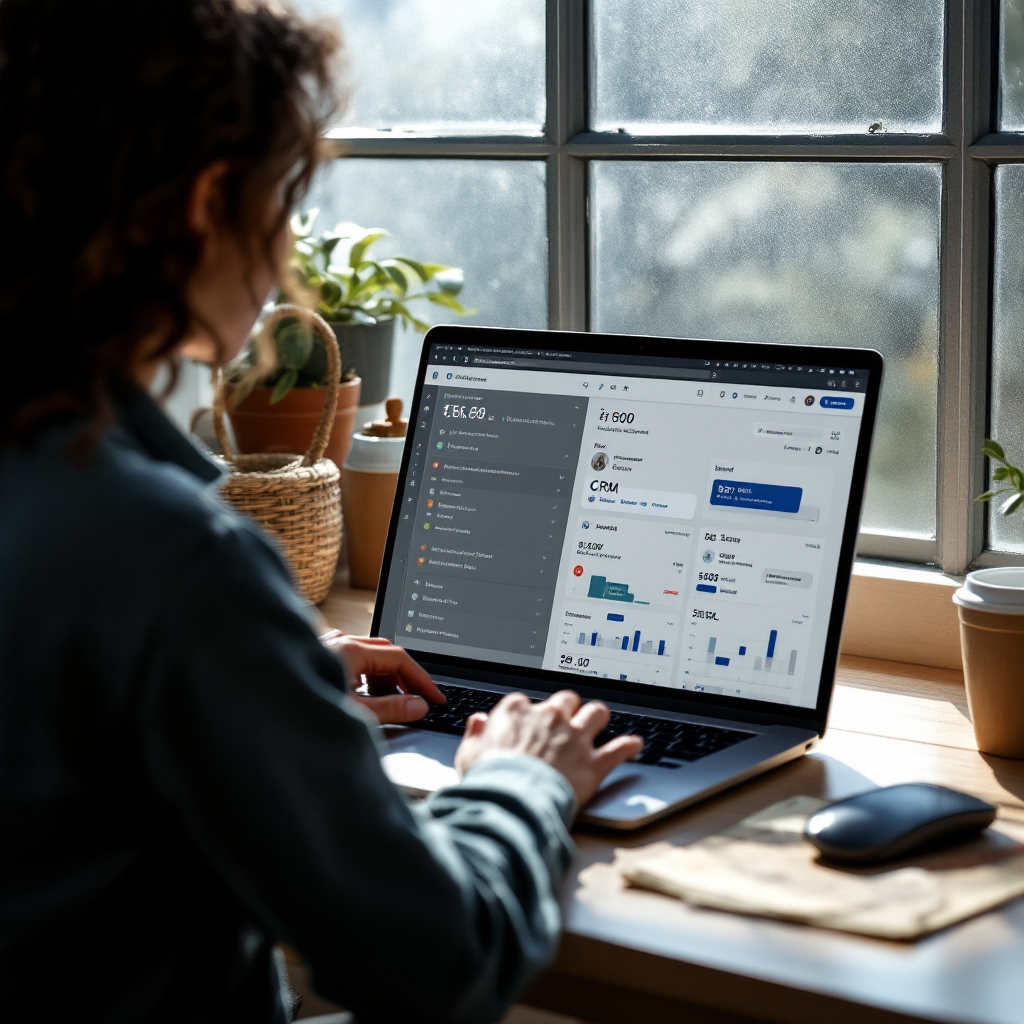
Drowning in emails? Here’s your way out
Save hours every day as AI Agents draft emails directly in Outlook or Gmail, giving your team more time to focus on high-value work.
open source and affordable paid plans: Customise, unsubscribe and protect privacy when choosing a plan
First, weigh open source against commercial offerings. Also, open source solutions like Mailspring or Mailpile give you control and transparency. Next, they let you host data and tailor filters without vendor lock-in. In contrast, paid platforms often include enterprise security, support, and polished AI-powered features. For teams that need fast rollout and governance, a paid plan with connectors and role controls may be a better match.
Then, privacy matters. First, check how an app stores and processes messages. Next, prefer systems that support audit logs, redaction, and per-mailbox guardrails for sensitive mail. Also, confirm that the vendor supports on-prem connectors or EU data controls if required. In addition, open source gives direct access to the code and may simplify compliance in regulated industries. However, commercial plans frequently bundle affordable paid plans with SLAs, support, and validated integrations that speed deployment.
Also, manage subscriptions and promotional noise. Use an unsubscribe app or a built-in unsubscribe automation to clear promotional mail. Then, create filters that send promotional and subscription content to a digest folder. Furthermore, customise filters to detect promotional language and move those messages automatically. For teams concerned about lost leads, route potential sales leads into a CRM queue instead of archiving them.
Finally, choose by total impact. First, estimate handling time saved and the cost per minute for each user. Next, compare that to the fees for paid plans or the internal cost of managing an open source deployment. Also, include training and governance in your calculation. For logistics and ops teams, consider platforms that integrate deeply with ERP and TMS; this deep data fusion often yields faster ROI. For guidance on logistics-focused email drafting and automation, read our page about logistics email drafting with AI (Logistics email drafting AI). Also, explore how to automate logistics emails with Google Workspace and virtualworkforce.ai for practical setup tips (Automate logistics emails with Google Workspace).
try for free: How to configure the assistant, test features and achieve inbox zero in 30 days
First, connect an account and enable AI features. Then, set three core rules: archive promotional mail, flag VIP senders, and enable an auto-reply for out-of-hours messages. Next, create a small set of templates and a tone profile to personalize drafts. Also, enable thread-aware memory so the assistant keeps context across related messages. Finally, run a 30-day trial and track progress weekly.
Measure success by tracking time saved, unread counts, and average response time. Also, record how many emails convert into tasks or calendar events. Next, review weekly metrics and fine-tune filters. For example, if too many messages land in the VIP view, relax the rule or add a secondary filter. Then, if promotional items still appear, add a stronger unsubscribe or promotional classifier.
For teams in logistics and operations, use connectors that ground replies in ERP and TMS so the assistant drafts accurate, traceable responses. Also, virtualworkforce.ai offers no-code setup and lets business users customize templates and escalation rules without prompt engineering. This approach reduces manual copy-paste across systems and prevents errors. If you want to scale after the trial, consider policies for role-based access and audit logs before wider rollout.
Finally, commit to iteration. First, test for seven days and collect examples of good and bad drafts. Next, adjust prompts and rules and then expand the scope. Also, measure whether you can reach inbox zero in 30 days by tracking unread counts and response metrics. For teams that need a logistics-focused virtual assistant, see how to scale operations without hiring new staff (How to scale logistics operations without hiring). If you prefer self-service exploration, try for free and iterate rules until you find the balance that keeps your inbox clear and your customers happy.
FAQ
How does an AI email assistant organize my inbox?
An AI email assistant analyzes incoming messages in real time and classifies them into categories such as promotional, transaction, and VIP. Then it applies rules to archive, label, or surface messages so that your primary view contains fewer distractions and the most important email rises to the top.
Can AI really help me get to inbox zero?
Yes. Modern AI tools automate sorting, tagging, and bulk actions and can cut time spent on email by about 30% (Inbox Overload In 2025). With consistent rules and configured templates, many professionals reach inbox zero more sustainably.
What about drafting and pre-drafted replies based on context?
AI can generate drafts and offer pre-drafted replies based on past patterns and thread context. This speeds compose and reduces repetitive replies, especially for customer service and sales teams that send similar messages frequently.
Will AI miss important email?
No, if you configure VIP rules and follow-up reminders correctly. The assistant can mark VIP senders, set snooze windows, and trigger escalations so you never miss critical threads or urgent customer issues.
Is my data safe with AI assistants?
Data safety depends on the provider. Open source options give you more control over where data lives. Commercial platforms often include enterprise security, role-based access, and audit logs. Choose a plan that matches your compliance needs.
Can I integrate email with CRM and ERP systems?
Yes. Many solutions connect to CRM, ERP, and TMS systems so the assistant can cite live facts and log actions. This integration reduces manual copy-paste and prevents errors, which is especially useful for logistics teams.
How do I stop promotional or subscription mail from cluttering my inbox?
Use automated unsubscribe tools and filters that route promotional and subscription messages to a digest or archive folder. Also, set a subscription rule to batch such messages into a weekly review instead of letting them interrupt daily work.
Are there affordable paid plans or open source alternatives?
Both exist. Open source systems provide control and transparency, while paid plans often offer faster rollout, support, and polished AI features. Evaluate total cost of ownership including training and governance when choosing.
How quickly can I see benefits?
You can see improvements within days if you enable sorting rules and templates. Track metrics like unread counts and average response times over a 30-day trial to measure impact and tune settings.
What if I want to customize tone and templates?
Most platforms let you customize templates, tone, and escalation paths without coding. For operations teams, no-code options allow business users to configure behavior while IT connects data sources, making the assistant practical and safe.
Ready to revolutionize your workplace?
Achieve more with your existing team with Virtual Workforce.