Microsoft Dynamics 365 Business Central Integration: Overview of OCR in Business Central
Microsoft Dynamics 365 Business Central offers advanced tools for automating the invoice process, and OCR technology plays a key role in this transformation. OCR, or Optical Character Recognition, enables the system to read and interpret printed or handwritten text from physical or digital documents. This integration with AI models ensures that invoice documents, whether scanned or digitally received, are processed efficiently without the need for extensive manual data entry. Business Central’s integration with Microsoft Azure’s Form Recognizer and Read API enhances the extraction of vendor details, amounts, dates, and line items directly from documents.
The role of Business Central extends beyond basic data capture. It supports a complete accounts payable workflow, from receiving documents to the final approval stage. The combination of ERP power with AI-driven OCR leads to measurable results. For example, implementations have shown accuracy rates exceeding 95%, significantly reducing costly entry errors. As manual entry mistakes can cost between 1% to 5% of the invoice value, these improvements have direct financial benefits for organizations.
Speed is another benefit. Companies that use OCR in their Business Central workflows process invoices 25% to 60% faster than manual methods, improving cash flow and vendor satisfaction. The integration also delivers cost reductions, with per-invoice costs dropping over 70%. This enables businesses to allocate staff to more strategic tasks, reducing overheads.
Firms that rely on heavy document workflows, such as logistics or freight forwarders, could combine invoice OCR with solutions like ERP email automation for logistics to extend automation beyond Accounts Payable. With tools capable of processing multiple document formats, Business Central is a central point for automating finance operations while maintaining high accuracy and security standards.

Automate Invoice Capture from PDF or Image File in Business Central
In Business Central, invoice capture from a PDF or image file is streamlined to handle high volumes of transactions. Users can upload files directly into the system, where they are indexed and parsed by the integrated OCR engine. The system supports scenarios where vendors send invoices in diverse formats, and the AI-driven workflows ensure that invoices in Business Central are processed without requiring manual interpretation of each field.
The invoice capture workflow typically begins when a PDF or image file is uploaded or received at a dedicated email address configured for this process. Business Central uses OCR tools to turn PDF and image files into structured, electronic formats. It can also convert incoming purchase documents into data that maps directly to the fields in Business Central, such as totals, tax, and vendor code. This step enables zero-touch extraction, meaning no human hand needs to retype details into the ERP.
Once indexed, the system validates invoice data against existing vendor records and purchase orders, ensuring consistency and compliance. This level of automation supports more accurate matching and reduces the load on AP teams. It also creates opportunities to integrate with external systems through APIs, further streamlining how you process invoices and connect data sources.
Organizations demanding higher efficiency might integrate these processes with internal communications automation strategies, like automating logistics correspondence, to cover back-office and external document flows. By automating both sides, companies can achieve tighter financial controls and faster turnaround on supplier payments.
Drowning in emails? Here’s your way out
Save hours every day as AI Agents draft emails directly in Outlook or Gmail, giving your team more time to focus on high-value work.
Configuring the OCR Service from the Incoming Documents: Train the OCR Service and OCR Process to Avoid Errors
Setting up the OCR service from the incoming documents in Business Central is a crucial step for high-accuracy invoice processing. Businesses usually begin by connecting to an external OCR service or using Microsoft’s native tools to handle the initial extraction. To optimize results, teams can train the OCR service on a set of sample invoices provided by regular vendors. This training fine-tunes AI recognition patterns, boosting accuracy rates and reducing post-capture corrections.
From the Incoming Documents module, users can create incoming document records that reference uploaded files. They then set rules for how these should be classified — whether they represent purchase documents, sales invoices, or other records. To achieve superior accuracy, use the OCR process with ongoing OCR feedback, correcting errors in real time so the model improves over time. The goal is to consistently produce documents that can be converted to document records in Business Central and matched seamlessly to other records.
Best practices suggest maintaining a library of different vendor templates, continuously refining the mapping of extracted fields in Business Central. By applying strategies to train the OCR service to avoid errors, organizations prevent recurring mistakes in totals, tax amounts, or line item recognition. For example, General Journal entries generated from processed invoices can be pre-validated against ERP rules, reducing rework.
Resources like Microsoft Learn documentation for the invoice model are particularly useful for understanding field mapping and training steps. Combining a well-configured OCR tool with business process rules ensures cleaner data and more predictable automation outcomes.
Managing Incoming Documents on the Incoming Document Page: Document from the OCR Service
The incoming document page is where users manage documents in Business Central that have been processed by OCR. This interface shows all related incoming document records and highlights which are ready for conversion into purchase invoice records. The document from the OCR service is displayed with extracted fields for review, allowing quick comparison to the original PDF or image version.
When a new incoming document record is created, the service from the incoming documents staging area acts as a buffer. Here users can validate extracted data before committing it to the ERP. This stage is critical for exception handling, especially when vendor invoices contain unexpected formats or discrepancies with purchase orders.
Business Central offers tools to view incoming files alongside their metadata. This enables finance staff to approve or reject based on predefined business rules, maintaining accuracy in the invoice process. With proper setup, many invoices can be converted to a purchase invoice for the vendor manually or automatically, depending on confidence scores from the OCR system.
To maximize efficiency, integrate this feature into scalable operational workflows. Such integration helps reduce bottlenecks when your team is processing large volumes of scanned invoices during peak financial periods. The incoming document page plays a central role in ensuring extracted data is trustworthy prior to downstream posting and payment scheduling.
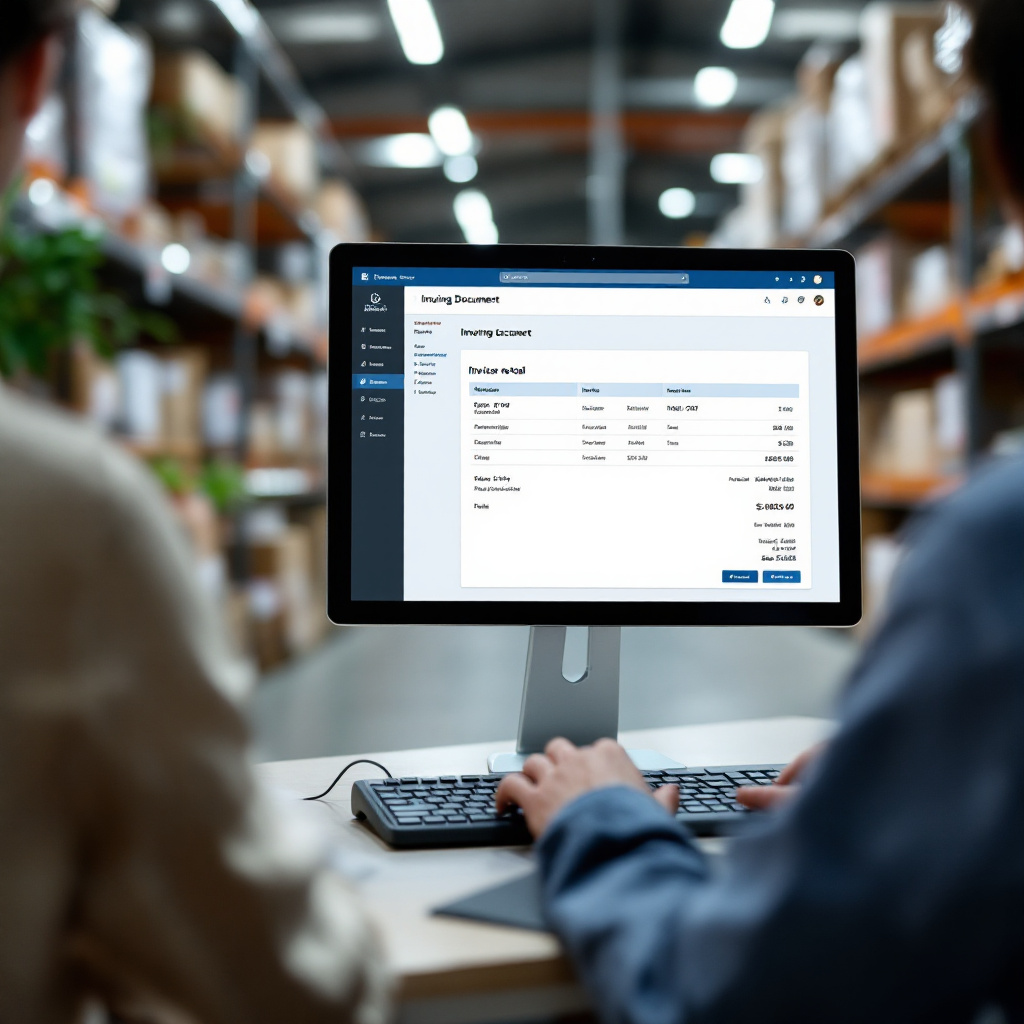
Drowning in emails? Here’s your way out
Save hours every day as AI Agents draft emails directly in Outlook or Gmail, giving your team more time to focus on high-value work.
Streamlining the AP Process with Accounts Payable Automation and AP Automation
Accounts payable automation in Business Central creates new efficiencies in the AP process by linking OCR-powered data capture with purchase order matching and payment approval workflows. Once invoice data is captured, Business Central can automatically match supplier invoices with purchase orders and receipts. This reduces manual validation work and speeds up the approval cycle.
Quantitatively, companies can process invoices 25% to 60% faster with automation in place. Error rates drop by up to 90%, which minimizes delays from disputes or exceptions. The AP team can thus prioritize high-value approvals over manual entry, freeing time for strategic spending analysis.
Efficiency comes from integrating the approval workflow into existing business central workflows, ensuring no delays in payment scheduling and maintaining strong vendor relationships. Matching invoices to purchase orders prevents overbilling and missed early payment discounts. By reducing exception handling, companies achieve better cash flow predictability and compliance with procurement policies.
Combining accounts payable automation with communications automation ensures that updates on invoice status — whether accepted, rejected, or flagged — are accurate and timely, as seen in sectors using AI in freight logistics communication. These connected systems make it easier for finance teams to operate efficiently within Business Central while maintaining transparency and data integrity.
Invoice Scanning and Automate AP: From Purchase Invoice to Supplier Invoices
Invoice scanning serves as the foundation for automating AP from the initial purchase invoice stage to final supplier payments. High-volume environments benefit from scanning invoices in bulk, whether as PDFs or using devices to take a photo with a tablet or phone. The OCR system converts these image files into electronic documents, classifying them as documents that can be converted into a purchase invoice for the vendor.
Once converted to document records in Business Central, invoices move through processing steps that may include matching to purchase orders and scheduling payments. Business Central can process invoices manually or automatically, based on confidence scores and predefined rules. For example, kofax or other external OCR services can be integrated to enhance throughput in specialist environments.
Future trends point toward expanding AP automation with tools that generate electronic documents from physical invoices and integrate them into end-to-end ERP workflows. By using OCR to convert incoming invoices to purchase orders directly, businesses can further reduce touchpoints. Automation strategies will continue evolving, optimizing how purchase document data flows from intake to payment without manual intervention.
With suppliers adopting more digital standards, and ERP systems enhancing automation capabilities, invoice scanning will remain key to operational efficiency. Organizations looking to streamline should identify opportunities to integrate document scanning within Business Central while exploring tools for improving customer and vendor interaction through AI.
FAQ
What is Microsoft Invoice OCR for Business Central?
It is a technology integration that allows Business Central to read and interpret text from invoices automatically. This helps to speed up the invoice process and reduces manual data entry errors.
How accurate is OCR in Business Central?
When configured correctly, OCR in Business Central can achieve over 95% data capture accuracy. This reduces costly manual errors and improves vendor relationship management.
Can Business Central handle PDF invoices?
Yes, it can process PDF invoices directly, extracting all relevant details into electronic records. This works for both digitally created PDFs and scanned documents.
What role does Azure Form Recognizer play in OCR?
Azure Form Recognizer is used within Business Central to extract specific data fields from invoices. It applies AI models to handle varying vendor formats and document quality levels.
How does AP automation benefit my business?
Accounts payable automation speeds up the matching and approval of invoices. It also reduces error rates and supports better cash flow management.
Is training the OCR service necessary?
Training improves OCR accuracy by familiarizing the system with your vendor formats. This reduces recurring mistakes and improves the reliability of extracted data.
Can OCR in Business Central process handwritten invoices?
Some OCR models can interpret handwritten text, though accuracy depends on clarity and consistency. Using high-quality scans increases the success rate for handwritten data extraction.
How does the Incoming Document Page help?
It centralizes management of documents captured via OCR for easy review and conversion. Exceptions can be handled here before they enter the main ERP workflows.
What future trends are there in invoice OCR?
Future innovations include AI models requiring no template setup and increased integration with cloud-based systems. These trends will make invoice processing more seamless and fully automated.
Can OCR be combined with other automation tools?
Yes, OCR pairs well with email and communications automation. Together, they enable end-to-end processing from document capture to vendor communication without manual intervention.
Ready to revolutionize your workplace?
Achieve more with your existing team with Virtual Workforce.